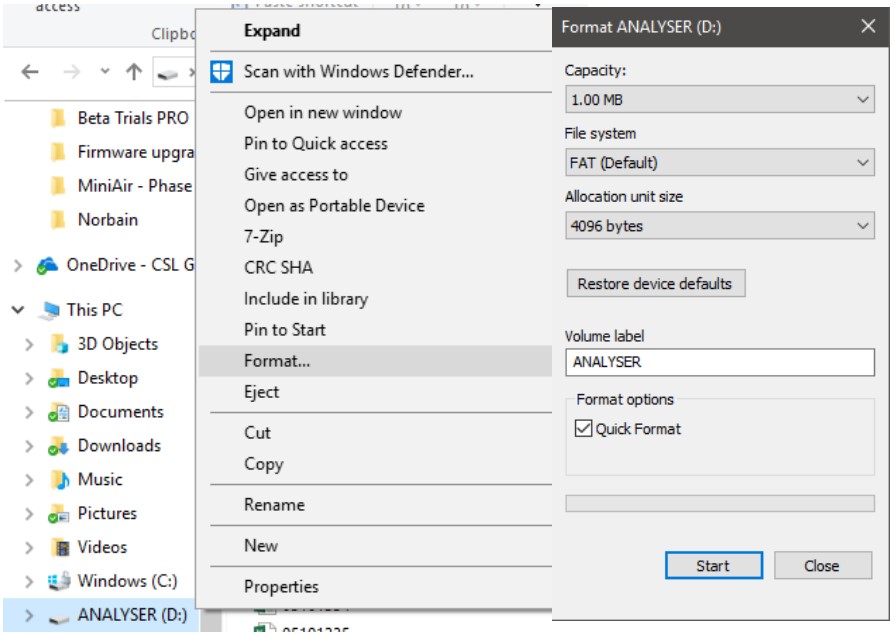Upgrade Procedure
Step 1
Contact your distributor/place of purchase to receive the DfuSe Demo Software required.
Step 2
With your Signal Analyser powered off, press and hold the ‘quick survey’ button whilst inserting your USB cable into
the Signal Analyser and into your PC/Laptop. Once both are connected, release the button. The green LED will flash
repeatedly to confirm you are in upgrade mode.
Step 3
Open the DfuSe Demo Software and follow the points below.
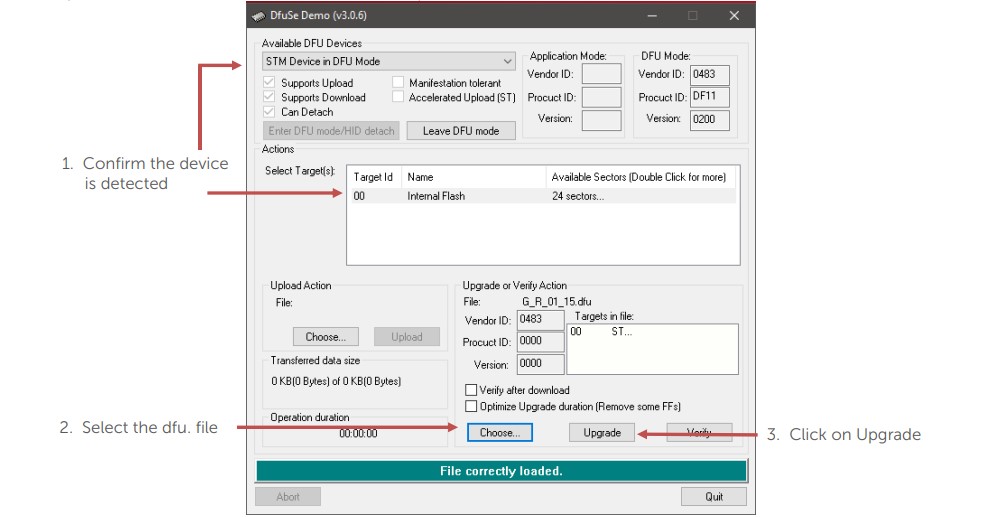
Step 4
Accept any pop-up messages from the DFfuSe software to proceed with the upgrade. Once loaded the software will
show that the firmware upgrade has been successful/unsuccessful via the green progress bar.
Step 5
Unplug the USB cable and restart the Signal Analyser. On start up the Signal Analyser will display the firmware version
(ie G_1_15).
Step 6
It is recommended to format the Signal Analyser once a firmware update has been completed. On your PC/laptop
enter the [Computer] menu, locate the Signal Analyser, right click and select format. Click start to format the drive
(see image on next page).