Guide
BACKGROUND
With the launch of DualCom Pro 2, Installers are now able to control the three outputs available on their device via My Base. This allows the Installer to configure the line fault output to their specific requirements, along with giving full control of the manual triggering of outputs 2 and 3.
Output controls will only appear on My Base for DualCom Pro 2 devices and any future variants. For the original DualCom Pro, Installers are only able to invert the line fault output.
OUTPUTS
Output 1 is for line failure reporting to the control panel. It can be configured to trigger in the following instances:
| Path fail – both paths | The line failure will be reported once both the primary and secondary interfaces are down for the given period allowed. This is the default for all dual-path systems. |
| Path fail – either path | The line failure will be reported once one of the primary or secondary interfaces are down for the given period allowed. It does not matter which interface is down. |
| Path fail – primary path | The line failure will be reported once the primary interface is down for the given period allowed. The status of the secondary interface is not reported in this mode. This is the default for all single-path systems. |
| Interface status mode | Do not use – this is for future use |
| None | Output 1 is disabled |
Output 2 and 3 are used for manually operating an output. This can be used for controlling electronic equipment such as remotely opening gates/garage doors, resetting routers, turning on/off lights, etc). Both output 2 and 3 can be set to the following:
| Manual | Upon clicking the N.O or N.C button, the output will change state. |
| None | Output 2 or 3 is disabled. |
OUTPUT LABELS
Each output can be labelled individually to ensure Installers do not need to remember which output operates each function.
To edit the output name, click on the edit icon ![]() . To change the text, you must overtype the existing text and click
. To change the text, you must overtype the existing text and click ![]() . You can exit renaming by pressing
. You can exit renaming by pressing ![]() .
.
Example of renaming outputs:
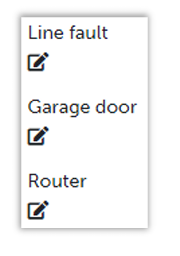
MANUAL TRIGGERING (LATCHING)
Once output controls are selected within My Base, the status of each output will be updated and shown to the user.
To trigger the output, ensure that the relevant output (2 or 3) is set to ‘manual' and click on the N.O/N.C button. Clicking the button will invert the output from its current state and stay like that until the button is clicked again (this is called latching).
It is not possible to pulse the output for a period. This is where the output inverts for a given period (e.g. 1 second) and reverts to its original state once the timer has expired.
Example of output control screen:
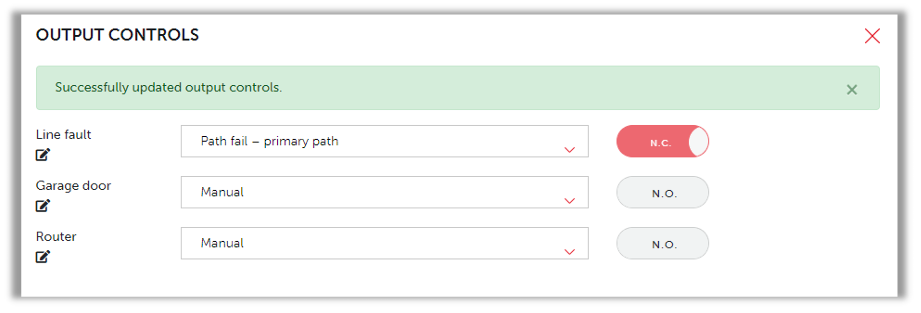
If the status cannot be obtained it will be shown on the screen. This is likely to be because the device is not currently online, or the user has pushed the N.O/N.C button several times in quick succession.
Example of failure to retrieve output state:

