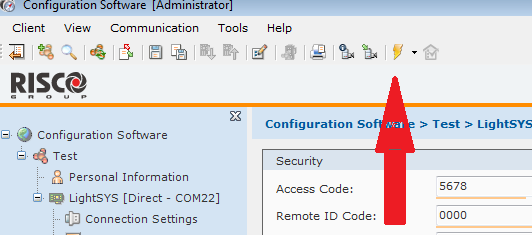Requires Pro V2.18 or greater
Requires Remote Manager V1.6.3.0 or greater
Requires LiteSys Firmware V1.62
Requires Agility Firmware V2.33
1. Login to MyBase and select the site you wish to connect to.
2. Click on start UDL, the below details will be displayed.
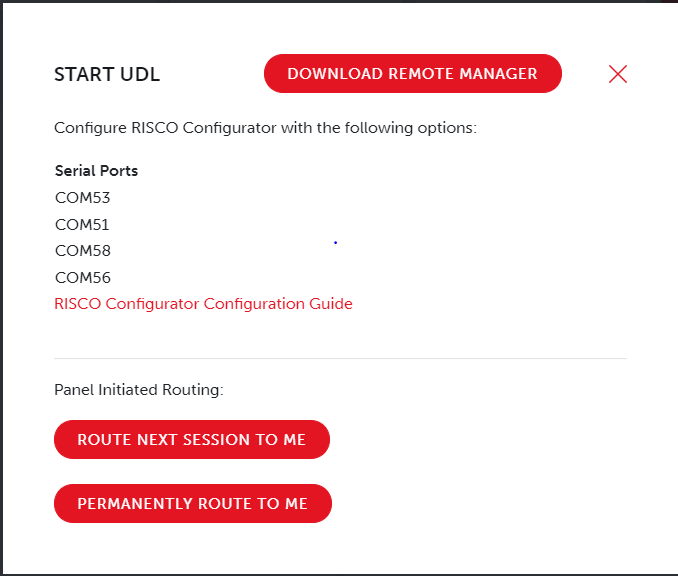
The above COM ports are all in use, so any one of them can be used in the RISCO software
3. Open the RISCO configuration software and add new site

4. Click on the connection settings tab and add the DualCom Pro’s 8-digit connection ID to the “Main Unit Modem Phone” section, and select OK
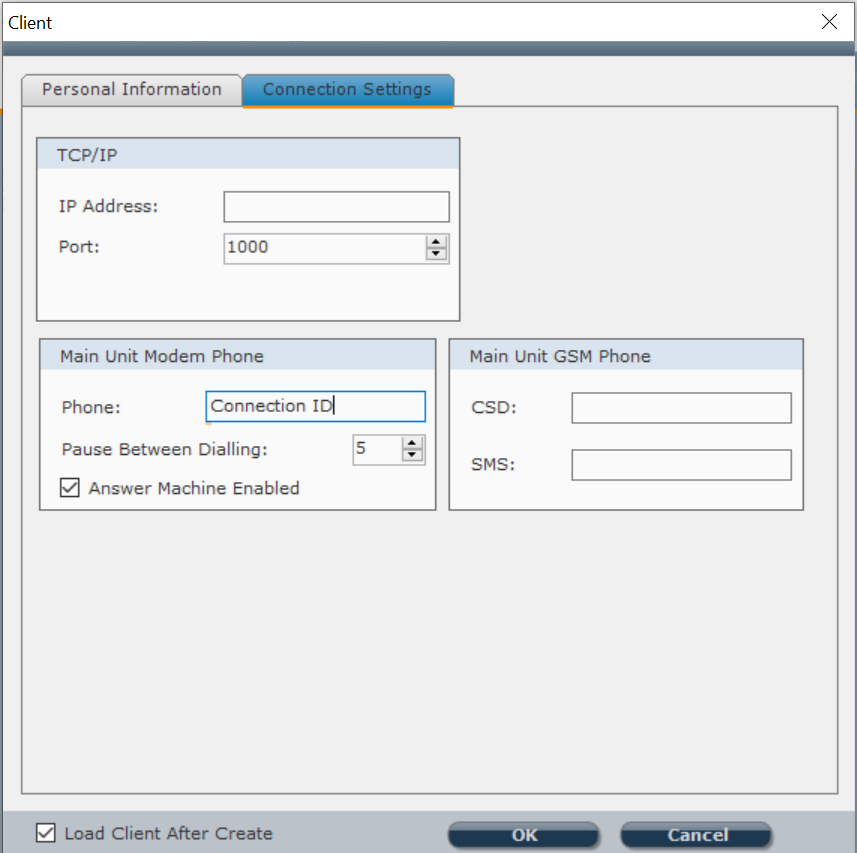
5. Then go to communication, then configuration, select PSTN (Modem) and change port to any one of the ports shown in the My Base section above, and change- settings to mirror the below and select OK
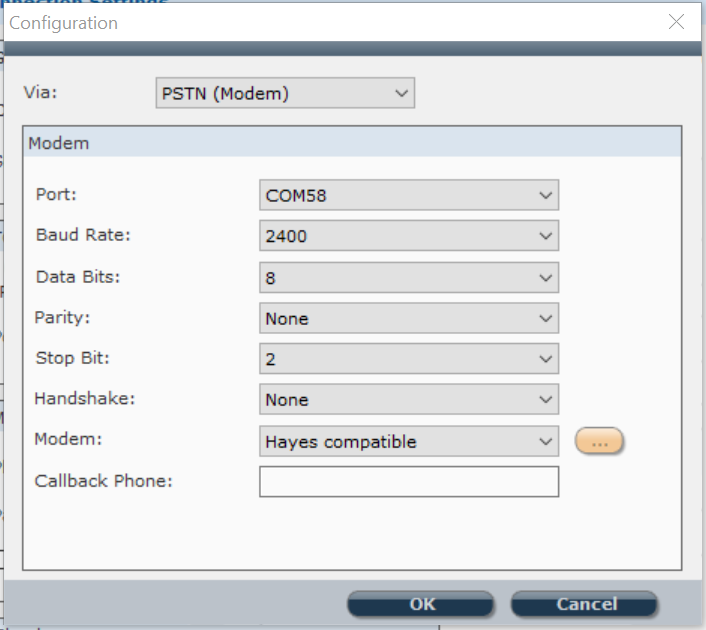
6. Press System on the left, then the Communications Control tab, tick “Configuration Software Enable”
7. Then go to configuration software, under the communications tree, set the security settings
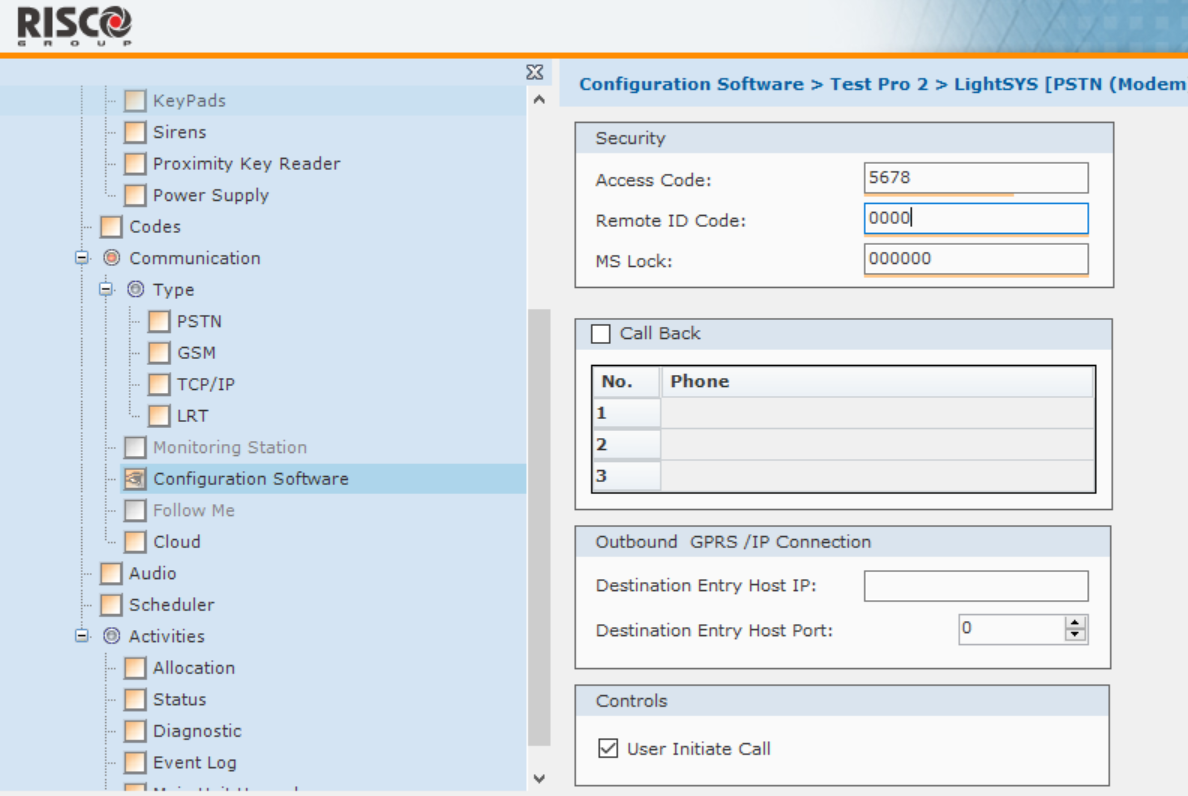
8. Now go to the Connection Settings and change the “Pause Between Dialling” setting to 60, see below and untick “Answer Machine Enabled”
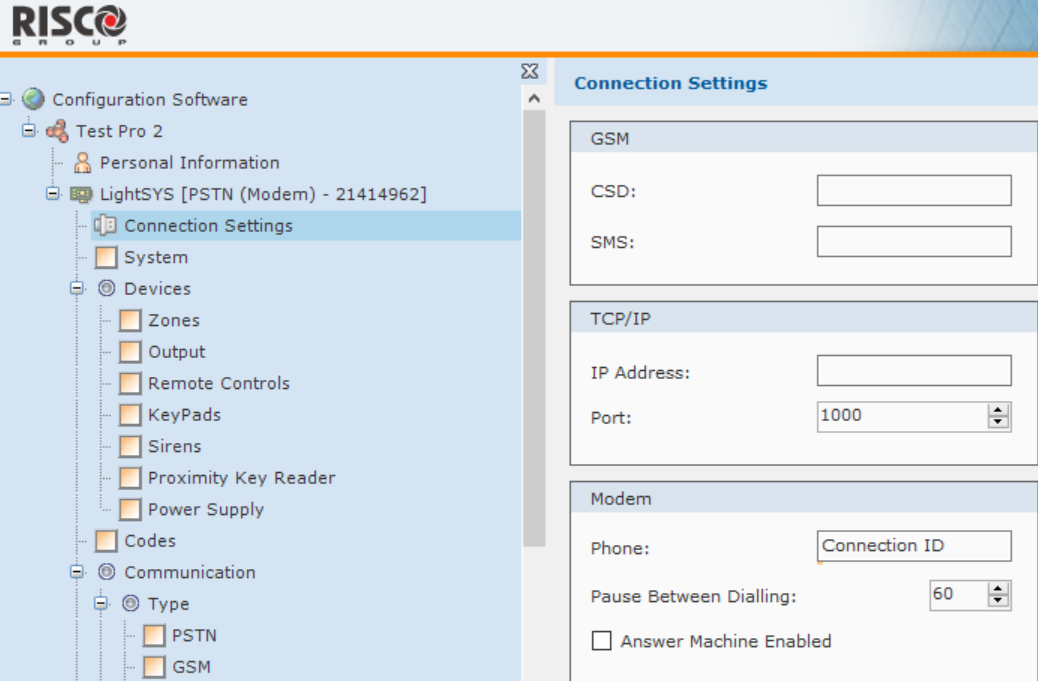
9. Press the down arrow at the side of the lightning bolt and select PSTN (Modem)
10. To connect press the lightning bolt