Panel Connection – TTL
| Manufacturer | Orisec |
| Model | CP Range |
| Version | CP-20 CP-25 CP-30 W-CP-40 CP-50 CP-100 CP-200 |
| Minimum Panel Firmware | CP-20 V1.00 CP-25 V1.10 CP-30 V3.10 W-CP-40 V1.42 CP-50 V1.84 CP-100 V1.84 CP-200 V1.84 |
| Cable required? | Provided with DualCom Pro |
| Panel Profile | Orisec-CP-TTL |
| Panel Bus Connection | TTL |
| Technical Notes | N/A |
Panel Connection Information
| Manufacturer | Panel | Connection | Cable/Plug On | Supplied Cables |
| Orisec | All | TTL | 4 Pin (cable provided) | Green - RTN Blue - TTL-T Red - TTL-R |
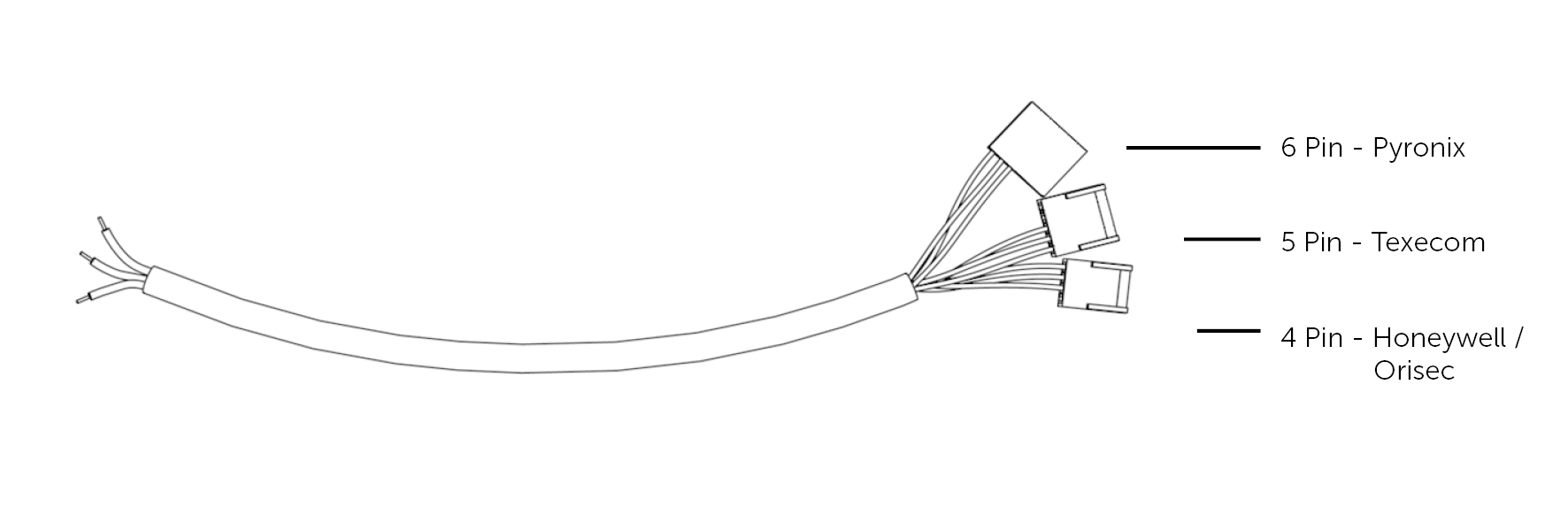
Panel Programming
- Enter “Engineering Mode” using the “Engineer Code”, followed by the “Manager
Code” - “Programming Menu” > Navigate to “ARC-Setup Menu” 17
Insert or Modify the following
- Account = ARC Account ID
- Protocol = SIA3 or Contact ID
- Dial Seq = 2
- Reported = Set triggers as required
- Area = Set areas as required
- IP Address = Clear value
- IP Port = Clear value
- Exit back to “Programming Menu”
- Select “Com Port Setup Menu” 13
Insert or Modify the following
- Com Port = 1
- Mode = DualCom Pro
- Exit “Engineering Mode”
Technical Notes
Line fault is through the serial interface, no extra settings are required in either the panel or the DigiAir/DualCom Pro.
When configuring the panel, only the COM Port in use should configured as DualCom Pro. If both ports are configured, then the panel will operate incorrectly.
Please ensure that the ARC Account field within individual Areas is left blank. Any number entered in this field will override the global account number of the panel for activations within this area.

