Panel Connection – TTL
| Manufacturer | Texecom |
| Model | Premier Elite |
| Version | 12, 24, 48, 88, 168, 640 |
| Minimum Panel Firmware | V1.x V2.x, V3.x V4.x V5.x |
| Cable required? | Provided with DualCom Pro |
| Panel Profile | Texecom Premier TTL |
| Panel Bus Connection | TTL |
| Technical Notes |
|
Panel Connection Information
| Manufacturer | Panel | Connection | Cable/Plug On | Supplied Cables |
| Texecom | Premier/Elite | TTL | 5 Pin (cable removed) | Green - RTN Blue - TTL-R Red - TTL-T |
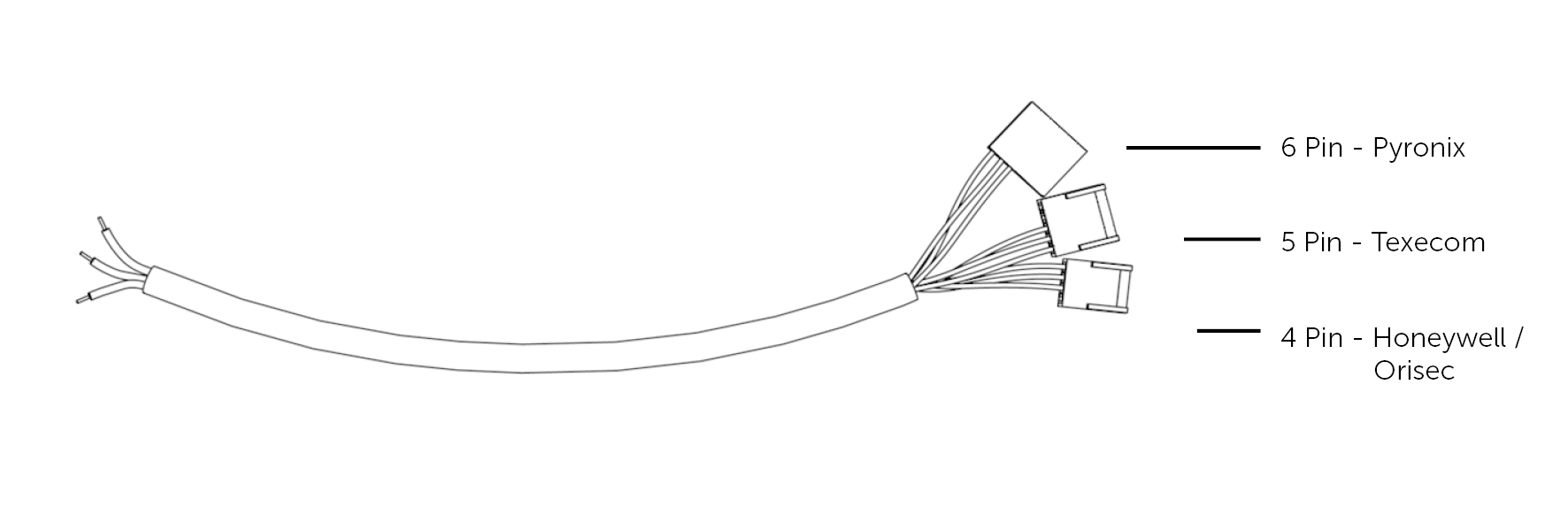
Panel Programming
- Enter Engineering Mode > Press Menu
- Select UDL/Digi Options
- Select Digi Options
- Ensure the first and last option are set to E****A
- Select UDL Options
- Select UDL password (Enter required password) 1234 as default
- Select Area Accounts A,B,C,D Should be Blank
- Press Menu to go back to UDL/Digi Options
- Select Program Digi
- Set Arc 1 Protocol to Texecom Connect
- Set Arc 2 Protocol to SIA level II
- Enter into ARC 1
- Primary and Secondary Number should be blank
- Set ‘Account Number' as the Chip number (provided by the ARC)
- Dialling Attempts set to 2
- Reporting Areas set as required
- Reports as required (Final option should be set to ‘R' to enable restores. If set to * you will see no restores)
- Set Config or Config 1 as ******IT (I=Connect via IP and T=Send SIA Text)
- Set Config 2 (if available) to **2 to use com port 2
- Press Menu to go back to UDL/Digi Options
- Select Com Port Setup
- Select Com Port 2, set this to Emizon/WebWayOne
- Press Menu to go back to UDL/Digi Options
- Select Setup Modules Menu
- Select Setup IP Data
- Yes to select:- Com port 2
- Set ComIP Address: 127.0.0.1
- Set ComIP Port: 50561
- Set ComIP Gateway: 127.0.0.1
- Set ComIP Subnet Mask: 255.255.255.000
- Polling / SMG leave blank
- Set Name/SMG Port 50561
- Log Out of Engineer Mode
- Restart Panel and DigiAir/DualCom Pro to establish the electrical connection
Troubleshooting
- “ATS path fail com 1” refers to a communication path issue. This can be disabled via Global Options > Hardware > Turn off ‘ATS Path faults', also select Areas > Options > ATS Path Faults - deselect all areas and finally under Com Port Set up > On board digi needs to be set to ‘nothing fitted'.
- Panel Vr 2.09 has Com Port Issues This will not integrate this is fixed in Firmware Vr 2.09.01
- For UDL on V3.0x panels Wintex 6.2 (Build 2.11) is required.
- Do not use any special characters within Area or Zone descriptions, this causes SIA alarm events to corrupt.
- Select Com Port 3, set this to Emizon/WebWayOne
- Panel version V3.0x requires Com Port 1 enabled in Protocol Options. Under ‘Program Digi' Menu > Config 2 > Set to use comm port 1. If only Com port 2 or 3 is available: Make sure the baud rate (modem speed) is set to 19200.
- Lost/Recovery Issue - Go to Program Digi > Config 1 and make sure A is not set i.e. A*****IT. It should be just ******IT.
- If No Alarms are seen - Go to the UDL/Digi Options > Setup Modules menu > Modem speed and make sure it is set to 19200.
- Only the alarm format SIA is supported.
Technical Notes
Line fault is through the serial interface, no extra settings are required in either the panel or the DigiAir/DualCom Pro.

