Panel Connection – Serial RS232
| Manufacturer | Pyronix |
| Model | Euro |
| Version | 76 & 162 |
| Minimum DualCom Pro Firmware | DualCom Pro: V2.24 DualCom Pro 2: V2.0.1 |
| Minimum Panel Firmware | V9.10ar or greater for V10, use Pyronix Euro guide |
| Cable required? | Lead Provided with DualCom Pro |
| Panel Profile | Pyronix-Euro-RS232 |
| Panel Bus Connection | RS232 |
| Technical Notes | See below |
Panel Connection Information
| Manufacturer | Panel | Connection | Cable/Plug On | Supplied Cables |
| Pyronix | Euro | RS232 | 6 Pin | Green - RTN Blue - RS232-R Red - RS232-T |
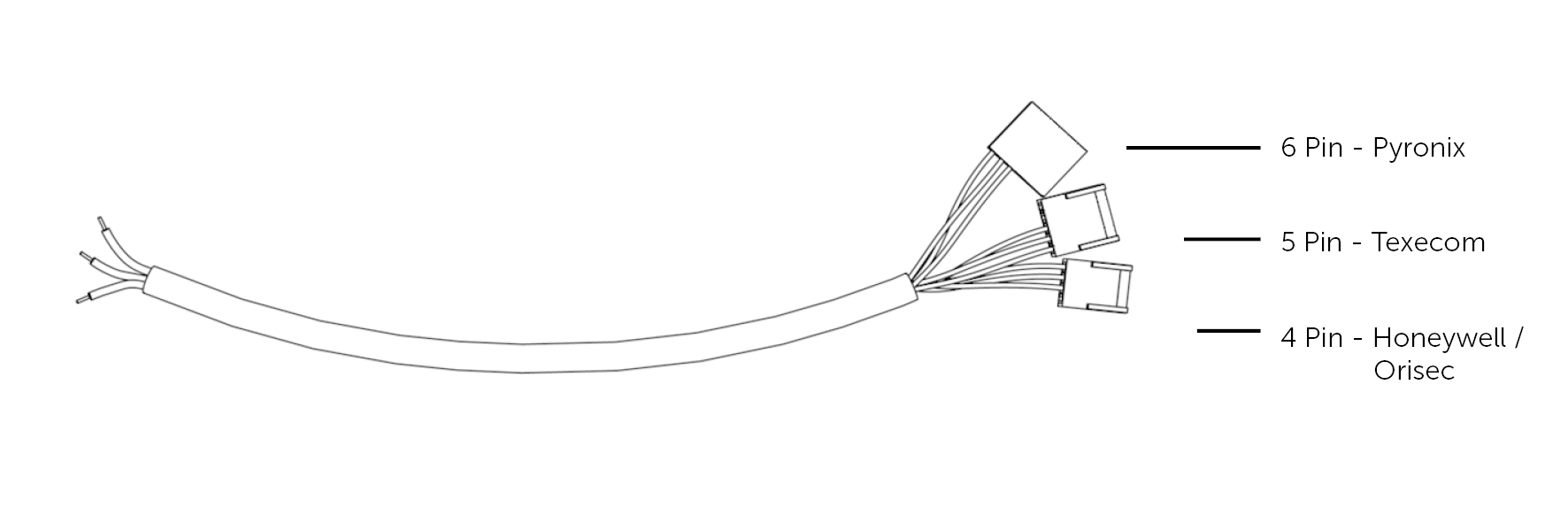

Panel Programming
- Go to “Engineer Mode” > Programme ‘ARC/SMS’ or ‘SMS' call
- ‘ARC/SMS is’ will be displayed. Select ‘Enabled’ [0] > Select ‘ARC Details’ > Select ‘Format’ [141],
‘WebWayOne’ will be displayed - Select ‘SIA Ack Char’ [006] >Select ‘SIA Nack Char’ [021] > ‘Valid Areas’ Engineer’s choice
- ‘Area Accounts’ Engineer’s choice > Select ‘ARC Account’ (Site ID/Account No.)
- Select ‘Content’ [17-32] Engineer’s choice (25 and 28 enable restores, see full table in
troubleshooting below) - Select ‘Redials’ [03] > Select ‘Time out’ [30] > Exit “Engineer Mode” into “Day Mode"
Hints and Tips
- To stop the panel reporting line fault to the keypad
- Engineer Mode > System Timings > Set Line fault to 250
Remote Access Programming
- Go to ‘Set up Downloading’ > Select “Download” by (WebWayOne) > Select “Poll Timeout”
<10> - Select “Modem Unit Timeout” <060> > Select “Rings To Answer” <1>
- Select “Comm. Tx Timeout <030> > Select “ARMPC Telephone Number” (not required)
- Select “Program PCs” <1> > Select “Signal Alarms” (No) > Select “Signal Faults” (No) > Select
“Signal Set/Unset” (No) - Select “Signal Access Code” (No) > Select “Password” (optional UDL password) > Select
“Redials” <03> > Select “Time Out” <00> - Enter 1111
- Press YES until Program PC 1 and enter 1111 again

