Panel Connection – Serial RS232
| Manufacturer | Pyronix |
| Model | Euro |
| Version | 46 |
| Minimum DualCom Pro Firmware | DualCom Pro: V2.24 DualCom Pro 2: V2.0.1 |
| Minimum Panel Firmware | V10 |
| Cable required? | Lead Provided with DualCom Pro |
| Panel Profile | Pyronix-Euro-RS232 |
| Panel Bus Connection | RS232 |
| Technical Notes | N/A on completion of programming the Pyronix requires a reboot to establish the electrical connection to the DualCom Pro |
Panel Connection Information
| Manufacturer | Panel | Connection | Cable/Plug On | Supplied Cables |
| Pyronix | Euro | RS232 | 6 Pin | Green - RTN Blue - RS232-R Red - RS232-T |
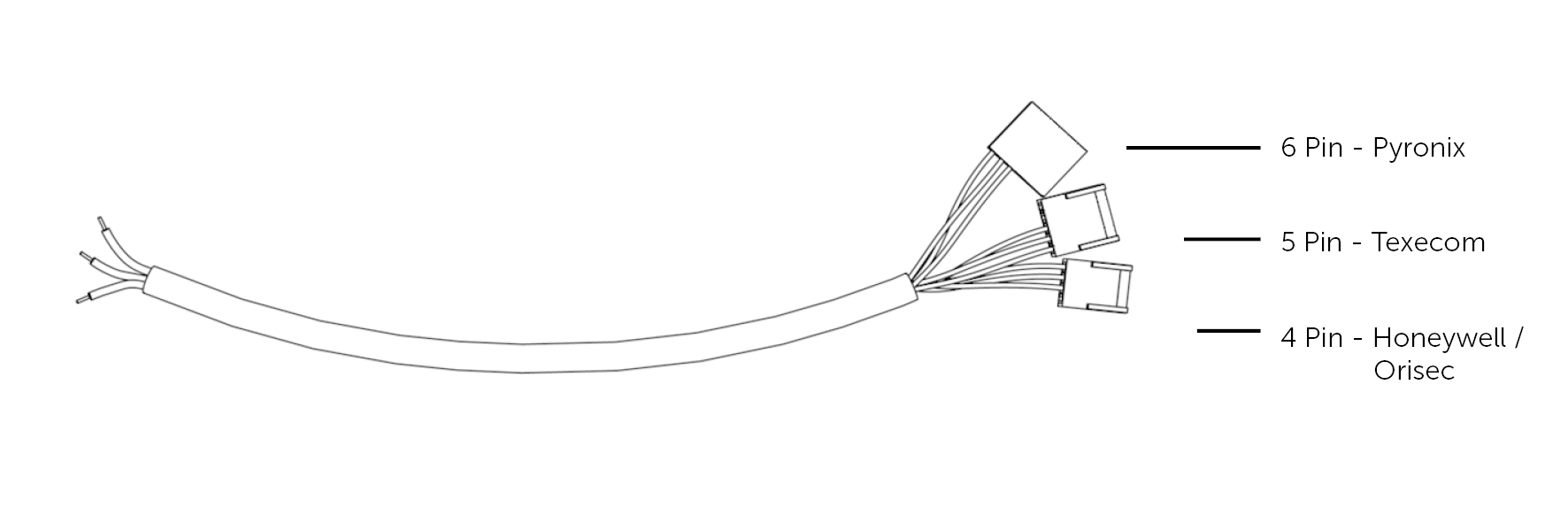
Panel Programming
- Enter “Engineer Mode” > Select “Communications” > “Program ARC/SMS”
- Select “ARC Details” > Set “Format” to WebWayOne [141] > Set “SIA Ack Char” [006] > Set “SIA
Nack Char” [021] - “Valid Areas” is Engineer’s choice > “Area Accounts” is Engineer’s choice
- Set “ARC Account” to “Site ID/Account No” > Set “Redials” [003] > Set “Time Out” [30]
- “Test Calls” is Engineer's choice > “Event Types” is Engineer's choice
- On completion of programming the Pyronix requires a reboot to establish the electrical connection to the DualCom Pro
Remote Access Programming
- Go to ‘Set Up Downloading’ > “Set Download” by (WebWayOne) [4]
- Set “Poll Timeout” [10] > Set “Modem Init Timeout” [060]
- Set “Rings to Answer” [1] > Set “Comm Tx Timeout” [030] > Set “Comm Dial Tmout” [030]
- Set “UDL Tx Timeout” [02] > Set “Redials” [03] > Set “Roving Dial” to No [0] > Set “Auto Upload”
to “No” [0] - “UDL Password” is Engineer's choice > “Site Name” is Engineer's choice
- Go into “Communications Menu” and select "No "until “Advanced Communications” > press
“Yes” until “ARM PC Tel NO.” - Enter 1111
- Press YES until Program PC 1 and enter 1111 again

