Panel Connection – RS232
| Manufacturer | Honeywell |
| Model | Galaxy |
| Version | Dimension, G3, Classic |
| Minimum Panel Firmware | (Min V1.4) |
| Cable required? | Hardware from DualCom Pro to the Panel Pro 232 R to TX of panel Pro 232 T to RX of panel Pro RTN to Neg of panel |
| Panel Profile | HONEYWELL-GALAXY-RS232 |
| Panel Bus Connection | RS232 |
| Technical Notes | Please view last note regarding signalling during a UDL session |
Panel Connection Information
| Manufacturer | Panel | Connection | Cable/Plug On | Supplied Cables |
| Honeywell | Galaxy G3/Dimension | RS232 TX & RX | Normal alarm cable | RS232 T – RX RS232 R – TX RTN – GND (RS485) |
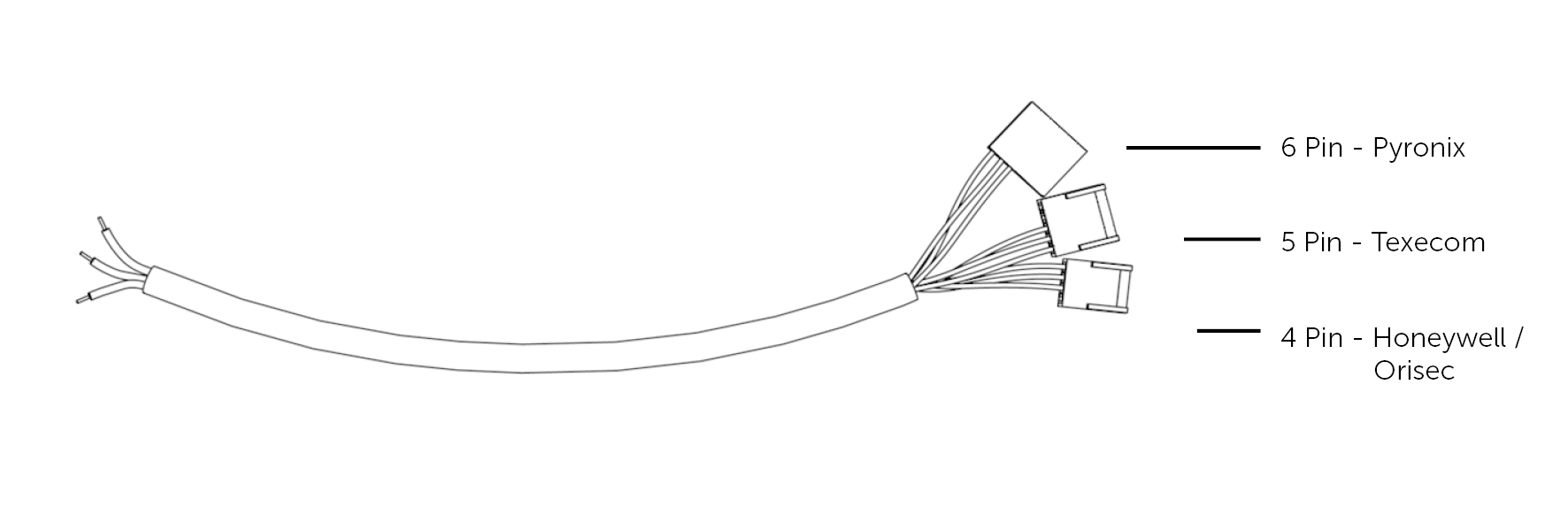
Panel Programming
- “Engineer Menu” 56 > Menu 6 – Int RS232 1
- Select “Mode” – Direct > Select “Format SIA” > Enter “SIA” (option 2) > “SIA level 3”
- Ensure “Trigger 10” is “On” > Ensure “Trigger 18” is “On” > “Activate” any further triggers which are
- required
- Enter “Account Number” <_____> (Chip ID) > Select “Comms Setup” > Enter “Baud Rate” 57600
- Enter “Data Bits” – 8 > Enter “Stop Bits” – 1 > Select “Parity” – No Parity
- Escape to return to “Engineer Mode”
- Exit “Engineering Mode” into “Day Mode” Galaxy Troubleshooting
Galaxy Troubleshooting
- Menu 23: Panel Firmware Version
- Menu 62: Full Set inside Engineering
- Galaxy panels running version V1.4 and below cannot support SIA and are a pins only integration
- Panel Manufacturer’s Default Codes - USER: 1234 or USER 1,2,3,4,5
- Panel Manufacturer’s Default Codes - ENGINEER: 112233
- Due to Panel Integration on RS232, Line Fault & Fail to Set are only available as SIA events on a
RS485 integration - When using this connection method, alarms will not be delivered whilst carrying out UDL

